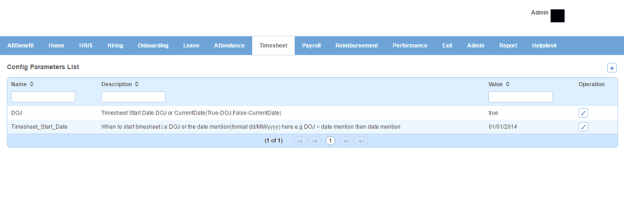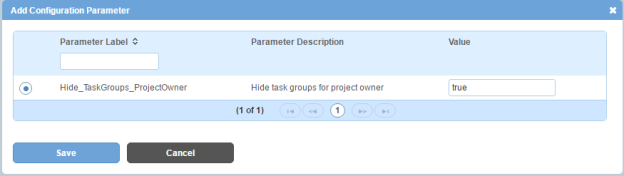Module Configuration
Module Configuration page displays a list of config parameters which are used in the application. You can filter the list on the basis of name, description and value.
How to create a config parameter?
1. Click + icon on the top right. Following pop up window will open with additional list of config parameters which are ready to be used by the application.
Field Level Description
| Config Parameter | list of additional config parameters which are ready to be used. You can choose one. |
| Value |
value which will decide the behaviour of the config parameter. E.g. True, False, 0, 1 etc. |
2. Enter the required information.
3. Click Save button. A new config parameter is added to the list of already used config parameters.
Impact in Alt Worklife
The DOJ rule says, if value entered in the Value textbox is True then DOJ will be taken into consideration and if the value entered is False then Current Date will be considered.
The Timesheet_Start_Date rule says, if DOJ rule has value True then DOJ will be used as Start Date under Timesheet > My Projects but if DOJ is earlier than the Date mentioned then date mentioned as value will be considered as Start Date. If DOJ rule has value false then date mentioned as value will be considered as Start Date.
Let us take another example of a config parameter, Hide_TaskGroups_ProjectOwner which has been activated.
The Hide_TaskGroups_ProjectOwner rule says, if value entered in the Value textbox is true then while Group section/field will not be displayed under Timesheet Configuration > Add Task.
Likewise, we have other config parameter rules affecting other parts of Timesheet module.